Hybrid Power Shortcuts Explained
In this article, you’ll learn how to use a special (semi-secret) set of PowerPoint shortcuts that I call Hybrid Power Shortcuts.
These are sets of shortcuts that you access using a combination of your mouse and keyboard, as I describe in the video below.
Top 25 PowerPoint Shortcuts (“Cheat Sheet”)
If you want to jump in and learn all of my best PowerPoint tips and tricks for Investment Bankers and Consultants, check out my PowerPoint Crash Course.
Hybrid Power Shortcuts are different from the visible hybrid shortcuts that you’ll learn about in the next article, because they are not fully visually displayed to you.
Although the shortcuts use some of the commands that you see on the bottom of your PowerPoint window (see below), you still need to know what keys to combine them with to activate them.
![]()
That means that you do have to memorize them to be able use them. There is no visible component that lets you learn these shortcuts on the fly as you are building your pitch books and presentations.
In the video above, I describe these shortcuts in depth (and how to best use them), but below is a quick overview of a few of these shortcuts if you just want to click around and try them yourself.
Slide Master Jump Shortcut
Holding the Shift key on your keyboard and clicking the Normal icon at the bottom of your screen takes you to the Child Slide Layout of your current slide in the Slide Master View.
![]()
If you do this a second time, holding the Shift key and clicking the Normal icon, you jump to the Parent Slide Layout on your Slide Master.
If you have never used your Slide Master before, this is where you build the backbone of your presentation to make sure that all the formatting and slides are correctly set up.
The Slide Master is beyond the scope of this series on PowerPoint shortcuts, but I walk you through everything you need to know about it in the Slide Master Survival Guide as part of my PowerPoint Crash Course here.
Laser Pointer + Setup Show Dialog Box Shortcuts
While in Slide Show Mode, holding the Ctrl key and clicking and dragging on your screen turns your mouse cursor into a laser pointer.
![]()
If you don’t like the default red laser pointer, you can use a different Hybrid Power Shortcut to quickly change it.
Back in the Normal View, if you hold down the Shift key and click either the Reading View icon or the Slide Show icon, you will open the Set Up Show dialog box.
![]()
Within this dialog box you can choose either red, green, or blue for your laser pointer.
The reason this is a Hybrid Power Shortcut is because you are holding a key down on your keyboard while also clicking with your mouse, which is entirely different than the Hold Shortcuts and Shift-Sister Shortcuts we discussed earlier in this series.
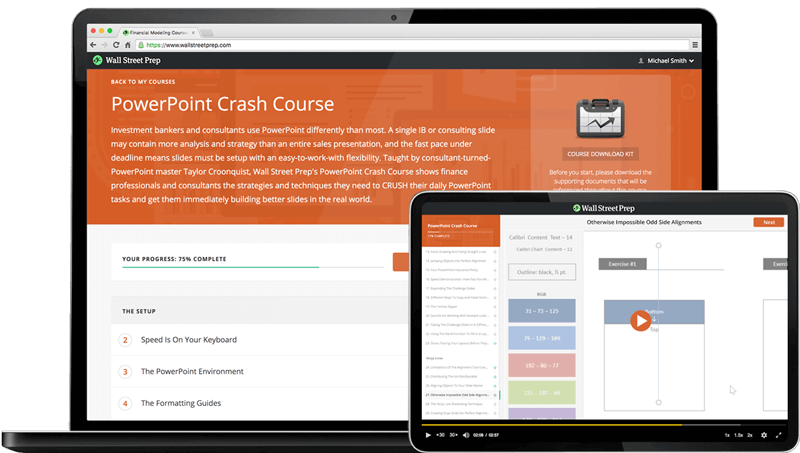
Online Powerpoint Course: 9+ Hours of Video
Designed for finance professionals and consultants. Learn strategies and techniques for building better IB pitchbooks, consulting decks and other presentations.
Enroll TodayMini-Presentation Shortcut
Another cool PowerPoint shortcut that not a lot of Investment Bankers or Consultants know about (but should), is the Mini-Presentation shortcut.
![]()
Holding the Alt key on your keyboard and clicking the Slide Show icon on the bottom of your screen runs your presentation as a mini slideshow in the upper left-hand corner of your screen.
![]()
This allows you to quickly review your presentation in Slide Show Mode and advance through your presentation using the mini presentation slideshow.
Hitting Esc on your keyboard ends the mini slideshow, taking you to whichever slide you navigated to last.
On top of that, this Alt + Slide Show icon shortcut is the only way to launch this mini-presentation.
Copy & Align Shortcuts
The following set of Hybrid Power Shortcuts are extremely useful to any Investment Banker or Consultant as it helps you to quickly scale out the slides you are building.
![]()
#1. Ctrl + Drag
Holding the Ctrl key on your keyboard and dragging an object creates a copy of that object on your PowerPoint slide.
This is faster than the normal Ctrl +C to copy and Ctrl +V to paste, as it is not only fewer keys to hit, but it also allows you to position your copied object where you want it on your slide immediately with your mouse.
#2. Shift + Drag
Holding the Shift key on your keyboard and dragging an object elsewhere on your slide locks it into vertical or horizontal alignment with its original position.
This allows you to quickly move things around on your slide while keeping them in perfect relative alignment and positioning.
#3. Ctrl + Shift + Drag
The combination of the two sets of shortcuts just discussed is where they really shine and where you get the most bang for your buck.
Holding the Ctrl AND Shift keys down while dragging an object on your slide creates a perfectly aligned copy of your object.
If you’re building your PowerPoint slides using the concept of relative alignment and positioning, this shortcut allows you to quickly scale out your slides in record timing… while ensuring that everything remains perfectly placed!
To learn why I recommend always building your slides using the concept of relative alignment and positioning if you’re an Investment Banker or Consultant, check out my PowerPoint Crash Course.
Conclusion
Hybrid Power Shortcuts are an amazing addition to your PowerPoint arsenal because they allow you to mix and match some of the most time-saving and helpful commands in the software. And that’s a critical thing for any Investment Banker or Consultant to do, as you’re usually short on time and heavy on tasks.
In the next article, you will learn how to use the other set of Hybrid Shortcuts I mentioned earlier. These are great because they are Visible Shortcuts, meaning you do not need to memorize them in order to immediately start using them.
This will be a huge step in helping you to speed up your workflow in PowerPoint.
Next Lesson, Up Next …
In the next lesson we’ll look at some Visible Hybrid Shortcuts

