What are Shift-Sister Shortcuts?
In this article, you will learn 6 different sets of Shift-Sister Shortcuts that every Investment Banker or Consultant should know.
If you are not entirely sure what a Shift-Sister Shortcut is and why they are important, read my article here.
When you are ready to test your Shift-Sister Shortcut skills, click play to take the quiz below.
To learn how to properly use all of the best PowerPoint shortcuts when building and editing your pitch books and presentations, see my PowerPoint Crash Course here.
Below are six sets of Shift-Sister Shortcuts, taken from the quiz video above, along with a brief explanation about what each one does.
For a full explanation of each one, plus a demo, I recommend watching the video above.
Shift-Sister Shortcut #1
![]()
In PowerPoint, selecting a set of objects and hitting Ctrl + G on your keyboard groups the objects together. This allows you to move those objects around as a single group, making your slides easier to work with.
The Shift-Sister Shortcut here, Ctrl + Shift + G does the opposite. It takes a group of objects and ungroups them back into the individual pieces that you can move, edit and format.
Since investment banking and consulting decks almost always have busy slides with lots of objects, knowing how to Group (Ctrl + G) and Ungroup (Ctrl + Shift + G) them is critical. That’s why this is a set of shortcuts every Investment Banker and Consultant should know.
Shift-Sister Shortcuts #2
![]()
Selecting an object in PowerPoint and hitting Ctrl + D duplicates the object. Right off the bat, this is twice as fast as using the Copy (Ctrl + C) and Paste (Ctrl + V) shortcuts, as it is two key strokes instead of four.
The Shift-Sister Shortcut to the duplicate command, Ctrl + Shift + D, extends the base shortcut further as it duplicates the slide that you are working on.
This shortcut allows you to quickly create a copy of your slide so that you can try a different layout without messing up the original slide you were working on.
Duplicating your slide layout to try something new is 100 times safer than changing your layout and then expecting that you can hit Ctrl + Z enough times to get back to your original.
In my PowerPoint Crash Course, I discuss in depth how this is your insurance policy against losing your work when you use it properly. Since you will ALWAYS be creating new iterations of your slides as you build your presentation, this is a critical shortcut for every Investment Banker and Consultant to know.
Shift-Sister Shortcuts #3
![]()
This set of Shift-Sister Shortcuts controls how much screen real estate you have to work with in PowerPoint.
Ctrl + F1 collapses the Ribbon at the top of your screen, leaving you with only the Ribbon tab names at the top and your QAT (which you will learn all about later in this course).
To un-collapse your Ribbon, simply hit Ctrl + F1 on your keyboard a second time.
Ctrl + Shift + F1 not only hides your entire Ribbon, but it also hides the commands and options at the bottom of your screen.
This gives you the maximum workspace in PowerPoint, so that you can focus on building and editing your slide without getting distracted by all of the available commands and features.
To unhide your Ribbon and the commands at the bottom of your screen, simply hit Ctrl + Shift + F1 a second time.
By giving you lots of slide room, regardless of the size of your computer screen, this set of Shift-Sister Shortcuts empowers you to control your workspace so you can focus on the task at hand.
Ctrl + F1 and Ctrl + Shift + F1 also work in Word and Excel, if you are using a PC version of Microsoft Office.
Shift-Sister Shortcuts #4
![]()
This set of Shift-Sister Shortcuts gives you different options for how to run your presentation in Slide Show Mode.
Hitting F5 starts your presentation in Slide Show Mode, starting at the very first slide in your presentation.
Shift + F5 starts your presentation in Slide Show Mode from the slide that you are currently working on.
In this way, Shift + F5 allows you to quickly spot check your slide in full screen and/or review any animated effects you have added to your slide.
If you’re an Investment Banker or Consultant, chances are that you’re often working late at night building your pitch books… That’s why being able to quickly spot check your slide in full screen for any errors is so important.
Shift-Sister Shortcuts #5
![]()
This is one of the most important set of Shift-Sister Shortcuts in Microsoft PowerPoint. So be prepared to be blown away!
Ctrl + C is a critical shortcut that every user of the program should know is it allows you to copy any object, so that you can then paste elsewhere within your presentation, saving you from having to re-create the object from scratch.
Ctrl + Shift + C takes the Copy shortcut further by allowing you to copy an object’s formatting and paste it on another object within your presentation.
This is earth-shattering because it allows you to grab the formatting of an object and paste it (using Shift-Sister Shortcut #6) onto an infinite number of objects (until you click away or hit Escape) instead of doing it over and over again from scratch.
Together these shortcuts copying the objects and their formatting in your presentation extremely easy.
Shift-Sister Shortcuts #6
![]()
This set of Shift-Sister Shortcuts goes ‘click-in-click’ with the Ctrl +C to Copy and Ctrl + Shift + C to Copy Formatting shortcuts you just learned.
Ctrl + V allows you to paste whatever you have copied to your clipboard onto your slide. So, Ctrl + C to copy and object and Ctrl + V to paste that object into another part of your presentation.
Ctrl + Shift + V allows you to paste the formatting you have copied (using Shift-Sister Shortcut #5) onto another object. So, Ctrl + Shift + C to copy (or pick up) an object’s formatting and Ctrl + Shift + V to paste (or apply) that formatting to another object.
Repetitive formatting can take up 40% or more of your time in PowerPoint (!), which is why these last two sets of Shift-Sister Shortcuts can save you so much time in PowerPoint.
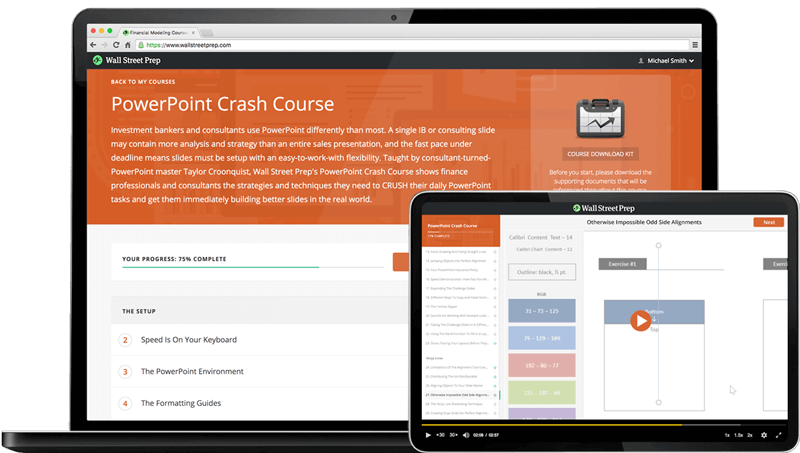
Online Powerpoint Course: 9+ Hours of Video
Designed for finance professionals and consultants. Learn strategies and techniques for building better IB pitchbooks, consulting decks and other presentations.
Enroll TodayConclusion
There are two advantages to learning your Shift-Sister Shortcuts if you are an Investment Banker or Consultant:
Advantage #1 – They quickly increase the number of shortcuts you can effortlessly use by simply adding a Shift key (making them extremely easy to learn).
Advantage #2 – They rapidly expand your shortcut vocabulary, allowing you to accomplish a wider variety of tasks using your keyboard, and saving you time.
With the Shift-Sister Shortcuts down, next I’ll share a set of secret PowerPoint shortcuts with you that you can’t learn about anywhere else.
If you already love keyboard shortcuts, then you will love these Hybrid Power Shortcuts in PowerPoint… and if you don’t, you soon will!
Next Lesson in Series…
In the next lesson I’ll show you some Hybrid Power Shortcuts.





